Mobile banking app FAQs
What is the Mobile Banking app?
The Community First Mobile App lets you access most features of Internet Banking, plus it enables you to manage your cards, make payments, set a savings goal, view pending transactions and more. It makes managing your money when you’re on the go easier than ever.
Are there any costs to use the mobile banking app?
The app is absolutely free to download. The only charges you may incur when using the app are data charges from your mobile phone provider, or any fees associated with certain transactions you may perform via mobile banking.
How do I get it?
Simply search for Community First Bank in the relevant Store (Apple Store/iTunes or Google Play). When you find the right app, download it. Alternatively, click the download button on our mobile app page.
Who can use it?
You need to be an existing member of Community First with Internet Banking set up to access the app. If you don’t have internet banking, please give us a call 1300 13 22 77.
Why am I asked for 2 different passwords when registering for the first time?
The first time you download the app, after agreeing to the terms and conditions, you will be shown a screen asking for your Member Number (or login name where selected) and Access Code. You will then be given the option to set up a passcode or biometric. The passcode gives you a simpler, faster login process, as an alternative to biometric login.
Can I use the app if I have multiple membership numbers?
The app is designed to be registered to one Member Number only. While you may be able to view linked membership accounts, you will only be able to transact on accounts belonging to the membership registered to the app.
Is Mobile Banking secure?
With our mobile banking app, all your confidential personal information is encrypted and protected by a passcode or biometric authentication such as fingerprint or facial recognition, to keep your account safe and secure. You can also keep your Community First card secure using the mobile banking card control features, which allow you to:
- Change the PIN on your card/s;
- Lock your card if it has been lost or stolen;
How can I maintain the security of my Mobile Banking details?
Do not install any items on your smart phone that are not approved by the provider and never jailbreak your phone, as this will leave your phone vulnerable to being targeted by malware. In addition, always maintain a PIN number on the device and don’t store any passwords in your phone. This will help to maintain the high level of security of your handset and its contents. If you have installed software on your device that has not been approved by Apple, you can use iTunes to restore the device to Apple’s factory firmware. Changing passwords alone will not protect you from any malware.
Can I access the Mobile App when I’m overseas?
Yes, however data roaming charges may apply. To find out more, please contact your mobile service provider. Please note that transfers direct to overseas accounts are not possible from the app or Internet Banking.
What happens to my session if my phone locks from inactivity?
For security reasons, the Mobile banking session will become inactive after 10 minutes of inactivity. Simply sign on again if this happens.
I’ve forgotten my Internet Banking username or password. What should I do?
You must be registered for Internet Banking to use the mobile banking app. To reset your Internet Banking password or if you have forgotten your member number, you will need to contact us or visit one of our Financial Services Stores. You will be required to answer some security questions for your password to be reset or to retrieve your member number. Please note that Community First does not retain your Internet Banking password for security reasons. If you have forgotten your password, it will need to be reset with a new one.
I’ve forgotten my Passcode. How do I reset it?
Your Passcode is different to your Internet Banking password. It is a short passcode designed to work within the app only, not within Internet Banking to give you faster login to mobile banking. To reset your Passcode, the fastest way is to delete and reinstall the app.
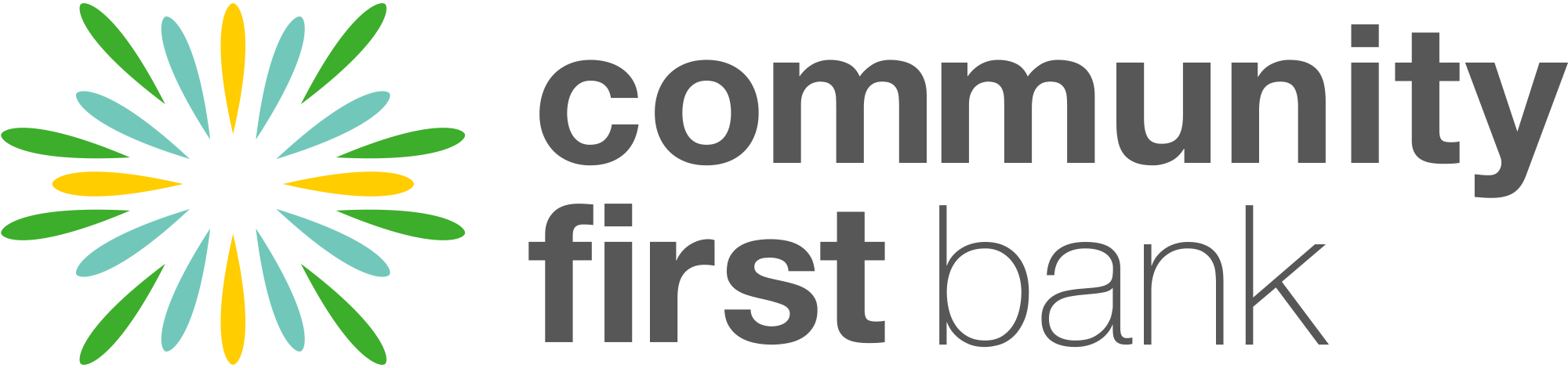
 1300 13 22 77
1300 13 22 77