Now you can change your card PIN even if you don’t know your current one with our latest mobile banking app update. You’ll no longer need to order a new card or visit a store to get a new PIN which means you can get back to everyday living faster.
Plus, this feature helps keep your money safe – if you were ever suspicious someone may know your card PIN, you can simply change it via the app.
To change your card PIN via the app, you will need to enter your 4-6 digit passcode that you would have chosen when you installed and registered the app for the first time.
If you cannot remember your passcode, you will need to deregister your device via the ‘Deregister device’ menu option then re-register the app and select a passcode. Alternatively, you can uninstall the app completely, but you will then need to download the app again from the app store and select a passcode when re-registering the app to use.
What else is changing?
- The removal of the ‘Find an ATM’ button – This option only displayed rediATMs for which a direct charge now applies. There are over 10,000 ATMs Australia wide that are direct charge free available for you to use.
- Ongoing support for the most recent mobile operating system upgrades.
- Name change for overseas travel advice functionality from “Overseas notification” to “Travel overseas”.
- Bug fixes
How do I update my app?
If you are an Apple user, we recommend that the latest operating system is downloaded for optimum performance. For Apple users on iOS 13 or higher, you will need to click on the app store icon followed by your profile icon to see available updates.
To check your latest software version on your Apple device, tap Settings>General>Software Update to check for any updates. Or, tap on Settings>General>About to check your current software version.
Android users will be notified of an app update via the notifications bar. Android device users can also set apps to update automatically via Google Play. To update apps manually, go to the Google Play Store and tap on ‘My apps and games’ and tap ‘Update’ (Only apps with an available update will be displayed).
Last updated: 10 October 2019
The information contained in this article is only correct at the point of time of publication. It is general information and has been prepared without taking into account your personal circumstances, objectives or needs. Please consider if this information is right for you before making a decision to acquire any product.
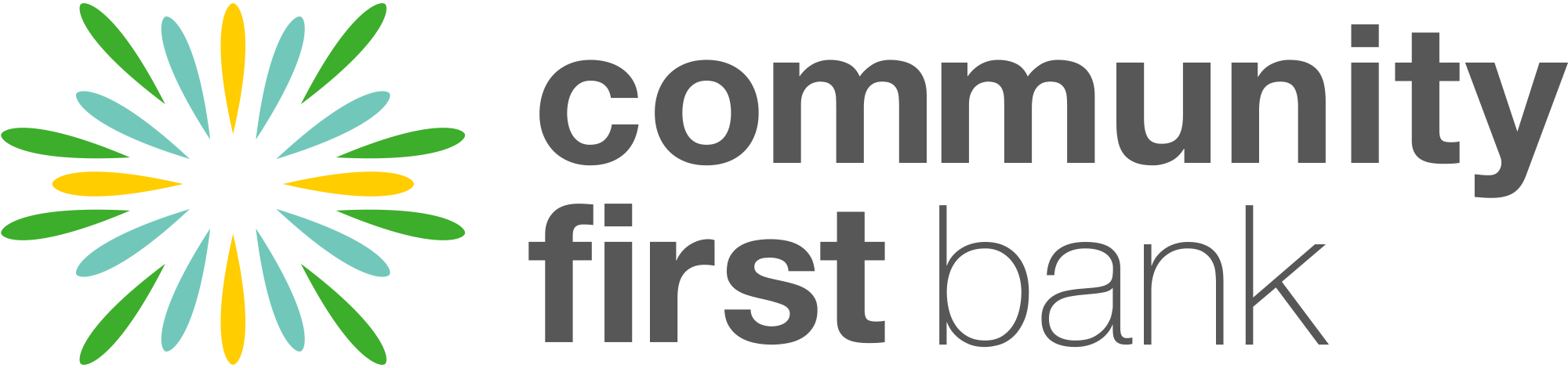
 1300 13 22 77
1300 13 22 77